What is React?
We'll cover what React is - a front-end library for building UIs, why you would use it, the prerequisites you need to know before using it, and guides you through creating your first React app.
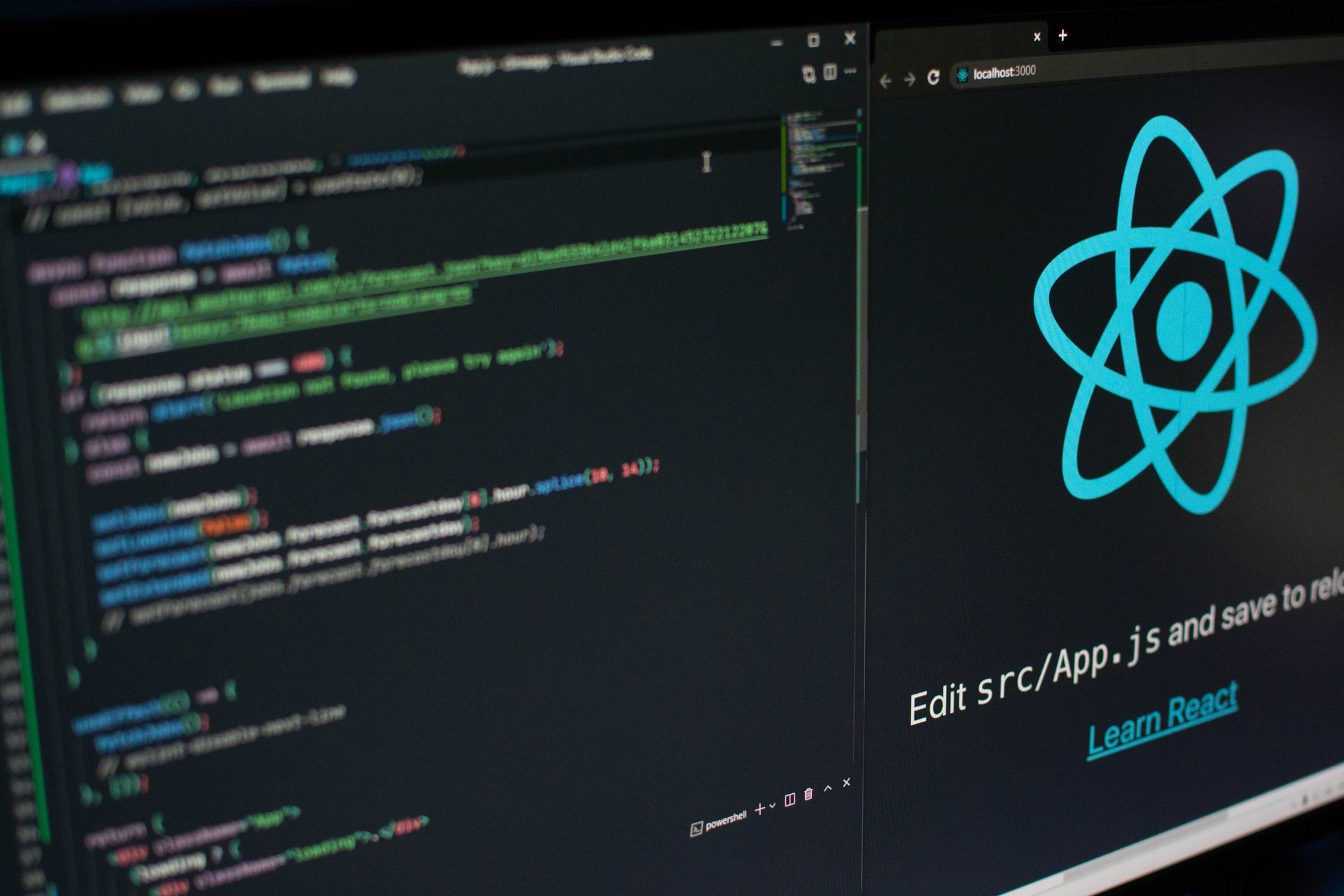
What exactly is React?
React is a library for building User Interfaces (UI).
React runs on a client as a Single Page Application (SPA), but can be used to build full stack apps by communicating with server/API (eg. MERN Stack).
React is often referred to as a front-end “framework” because it is capable and directly compared to frameworks such as Angular and Vue.
Why would you use React?
- Structure the “view” layer of your application
- Reusable components with their state
- JSX - Dynamic mark-up
- Interactive UIs with - Virtual DOM
- Performance and Testing
Prerequisites for React
You should have a good handle on JavaScript. I would not suggest jumping into React without learning JavaScript first.
- Data-Types, variables, functions, loops, spread and rest operators, etc.
- Promises and asynchronous programming
- Array methods like
forEach()andmap() - Fetch API and make HTTP requests
Creating New React App
For creating the New React App you have to install NodeJS first. You can install the latest version of NodeJS from this link. NodeJS comes with a package manager pre-installed called npm.
You can also install a chrome extension called React Developer Tools for debugging tools from this link
You can create a new react app by entering the following command in the terminals
npx create-react-app counter
cd counter
npm startHere we are naming our app counter; you can call it anything you like. Also, our app is running at port 3000 you can go to http://localhost:3000 to view the newly created app.
Now in the code editor, the folder structure will be like this
counter/
node_modules/
pubilc/
index.html
favicon.ico
src/
App.css
App.js
App.test.js
index.css
index.js
logo.svg
reportWevVitals.js
setupTests.js
.gitignore
package-lock.json
package.json
README.mdHere src/index.js is our JavaScript entry point
It would look something like this
// src/index.js
import React from "react";
import ReactDOM from "react-dom";
import "./index.css";
import App from "./App";
import reportWebVitals from "./reportWebVitals";
ReactDOM.render(
<React.StrictMode>
<App />
</React.StrictMode>,
document.getElementById("root")
);
// If you want to start measuring performance in your app, pass a function
// to log results (for example: reportWebVitals(console.log))
// or send to an analytics endpoint. Learn more: https://bit.ly/CRA-vitals
reportWebVitals();Now as you can see we have imported the App.js file what it does is help in easily routing to different pages, etc.
Now in the App.js file remove all the code as we will be writing our code in this file.
First, we will create a function called App which will be our primary component.
// src/App.js
const App = () => {
return <h1>Counter</h1>;
};
export default App;After that, we will import a react hook called useState from react which we will be using for creating the counter. What useState will do is it will hold the value of the count and it also gives a setter function to change the value of the count. You can learn more about various react hooks from my other blog called React Hooks.
// src/App.js
import { useState } from "react";
const App = () => {
const [counter, setCounter] = useState(0);
return <h1>Counter : {counter}</h1>;
};
export default App;The above snippet will show the value of the counter on the page.
Now we will create three different functions to increment, decrement and reset the counter and add buttons on clicking that will execute these functions.
// src/App.js
import { useState } from "react";
const App = () => {
const [counter, setCounter] = useState(0);
const incrementCounter = () => setCounter((counter) => (counter += 1));
const decrementCounter = () => setCounter((counter) => (counter -= 1));
const resetCounter = () => setCounter(0);
return (
<>
<h1>Counter : {counter}</h1>
<hr />
<p>
<button onClick={decrementCounter}>-</button>
<button onClick={incrementCounter}>+</button>
<button onClick={resetCounter}>Reset</button>
</p>
</>
);
};
export default App;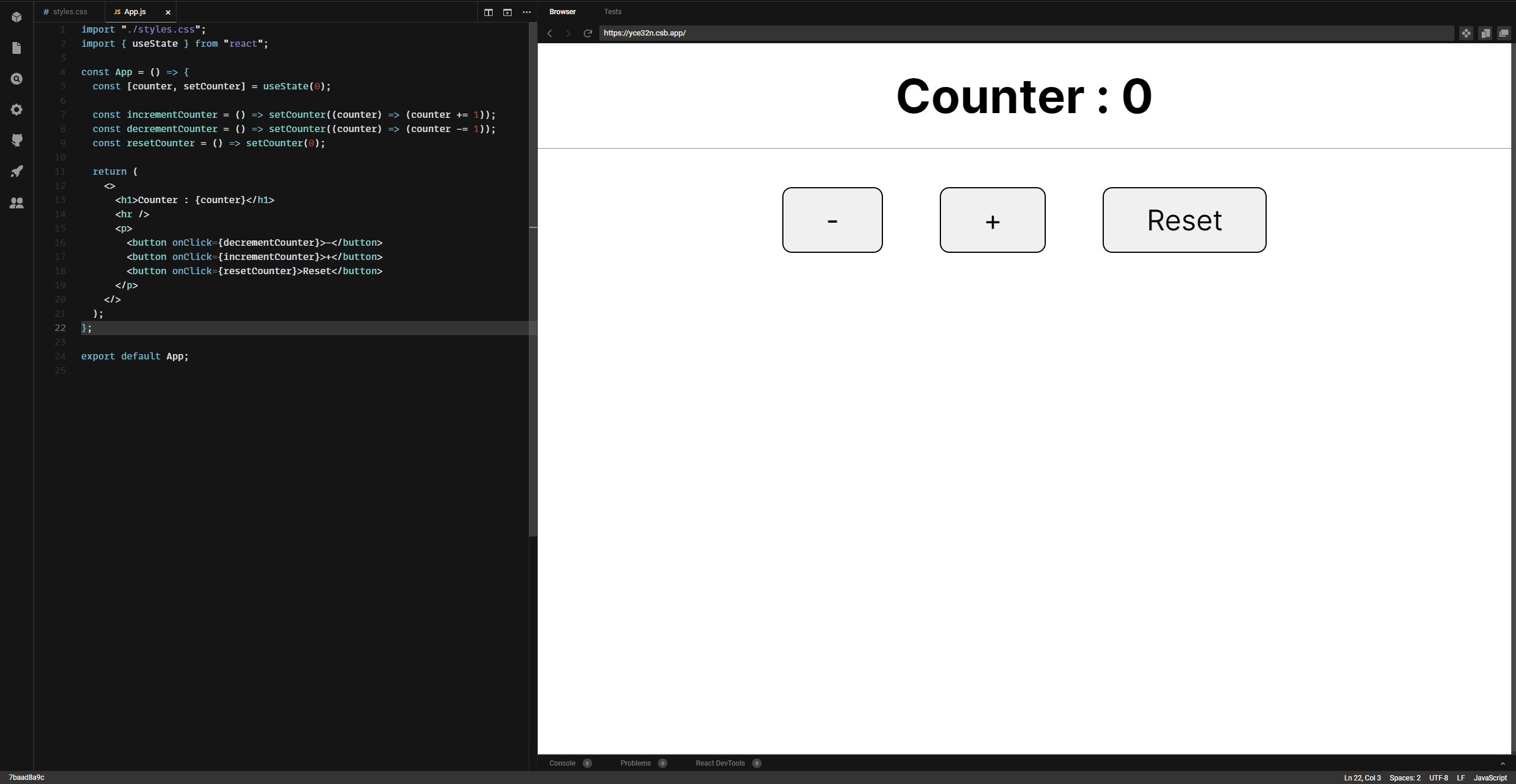
Counter: 0
Congratulations! you have successfully created your first react app.